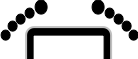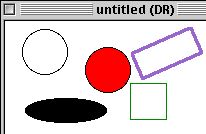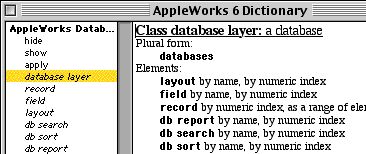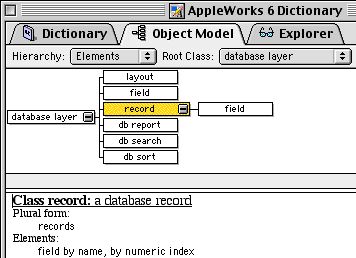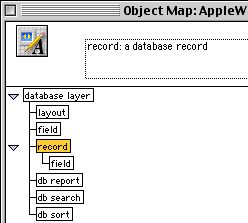Many (not all) classes of object may contain other classes of objects. In this relationship, a container contains elements.
For example, in Figure 1 (from the previous tutorial) the document’s drawing area contains some graphic objects. The drawing area is the container and the graphic objects are the elements. Each graphic object (such as an oval or rectangle) is an element in the drawing area. But an oval or rectangle cannot have any elements of its own.
|
|
|
|
|
|
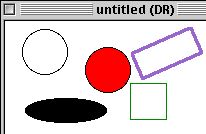
|
|
|
|
|
|
|
|
Figure 1: Graphic Object Elements in a Drawing Area Container
|
|
Some elements may themselves be containers of other elements. For example, a paragraph contains words and a word contains characters. The characters are elements in the word, the words are elements in the paragraph, the paragraphs are themselves elements in the text body of the document or a text frame.
A spreadsheet contains cell elements. A menu contains menu items. A database can contain fields, reports, layouts, sort orders, search criteria, records and requests. A record and request both contain fields.
For each class, the script editor lists any possible elements. In the dictionary, the description of a class includes the “Elements” title if any elements can exist within that class.
Exercise 1: Database Elements