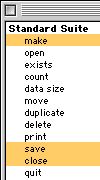|
|
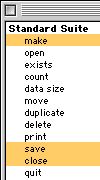
|
make: Make a new element
make
new type class -- the class of the new element.
at location reference -- the location at which to insert the element
[with data anything] -- the initial data for the element
[with properties record] -- the initial values for the properties of the element
Result: reference -- to the new object(s)
save: Save a document
save document -- the document to save
[in alias] -- the file in which to save the document
[as file type type class] -- the type of file in which to save the document (e.g., PICT, TEXT, MW2D)
[using translator international text] -- the name of the translator to use to save the document
[template boolean] -- save the document as template?
close: Close a window or a document
close reference -- the object to close
[saving yes/no/ask] -- specifies whether or not changes should be saved before closing
[saving in alias] -- the file in which to save the object
[as file type type class] -- the type of file in which to save the document
[using translator international text] -- the name of the translator to use to save the document
|
|
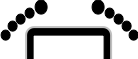
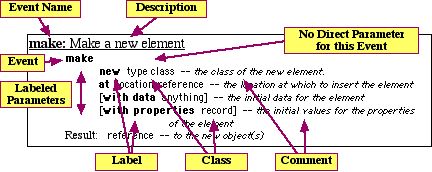
 key and click on “save” and “close”. The dictionary window should display all three events, as shown in Figure 3. We’ll discuss the descriptions shortly.
key and click on “save” and “close”. The dictionary window should display all three events, as shown in Figure 3. We’ll discuss the descriptions shortly.