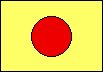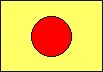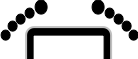
Web Page Publishing from AppleWorks
2002.05.13
http://www.barefeetware.com
/appleworks/web/Introduction
AppleWorks can save a word processing document as a web page. It converts text formatting to HTML tags, tables and spreadsheet frames to HTML tables, graphic objects to image files. But there are some quirks in the process.