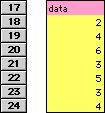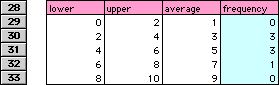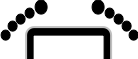
Frequency
2000.12.10
http://www.barefeetware.com/appleworks/frequency/
Description
This AppleWorks function script allows a spreadsheet to calculate the frequency within data of scores that are within a given range.
Enhancement
Pack
This is one of over 40 scripts in the Enhancement Pack for AppleWorks.