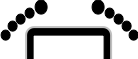
AppleWorks Scripts
2000.09.18
http://www.barefeetware.com/appleworks/scripts/
What can a
script do?
AppleWorks 5 and 6 can have many extra features added by the use of AppleScript scripts. They add functionality to AppleWorks ranging from custom functions to new drawing tools. They install via a simple drag and drop, just like plug ins.
Enhancement Pack
for AppleWorks
The best way to start using scripts for AppleWorks is to download the Enhancement Pack for AppleWorks. It includes 40 scripts an installer and introductory documentation.
Questions
If you have questions about scripting AppleWorks, please ask on one of the AppleWorks discussion forums.
 Compiled Script
Compiled Script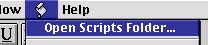
 Applet
Applet